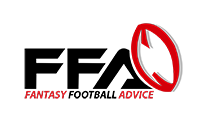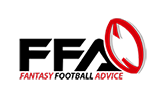2024 Team Grade/Trade Calculator Tool Link
Download the link again if you downloaded your copy before September 20th, 2023!
https://docs.google.com/spreadsheets/d/1RsuDH6sAmMAyZj3vlg09XXcGghWmlgYrEEAMO_GxmAs/edit#gid=0
2024 Team Grade/Trade Calculator Tool Tutorial
I recorded a video going over how to use the trade calculator here.
You can also follow the steps below:
- This works the same as all the other tools. DO NOT request access. You’re not getting access.
- Open the link and click the following: File > Make a Copy
- Then name it whatever you want and use that version
- Also YES this does need to be done in Google Sheets!
- I know some of you use Excel, but you can’t download this to Excel
- I need to make this accessible to everyone, and Excel simply isn’t
- Google Sheets on the other hand is free for everyone to use, and is incredibly straightforward
- Watch the video if you’re at all confused about how to make access Google Sheets
- The “Value Dump” tab would be where you paste in the DETAILED PROJECTIONS.
- You simply have to copy the detailed projections on the website and paste them into cell A1 of the sheet
- After you do that, no further action is required on the value dump tab
- The next tab is where you enter the teams in your league. This one will be the most annoying to do, but it’s really not that bad. It’ll fill in names for you as you begin typing, so just begin each player’s name and select them from the drop down that appears.
- So in this step just go through each roster one by one and add the player and team. Position will auto fill, so you don’t need to worry about changing that.
- After you fill out each team (again, with player in column B and team in column C), just make sure you add all the teams in column F.
- DO NOT enter D/ST or Kickers into this. Those positions are not factored into team strength.
- The “Positional Strength Index” tab is the same as before. Just fill out your league scoring settings in the yellow boxes.
- Leave the blue boxes along. Again, just edit the yellow boxes to fit your league
- Then finally you have the “Calculator” tab! This should be really straightforward to use.
- Make sure you set your team and your opponents team at the top.
- Then everything should automatically adjust to show you both teams, as well as the top available free agents.
- Simply check off the boxes to trade away, trade for, drop and add players!
- Also keep track of the Action Required section on the right. That’s just showing you if you or your opponent would need to add or drop players becasue of the trade (so if you trade for 3 players and only trade one away…you’ll need to drop two players). You want everything under Action Required to be 0 at the end of the trade.
- The main thing you’re looking at is Difference. You want your New Team PPG to be higher than before, meaning you should score more weekly PPG than before.
- The PPG projection is more important than the New PSI (Positional Strength Index). PSI shows you where your team got better or worse. Again, PPG matters most. Also…that’s not technically your PPG each week. It’s a little high. I added in an extra “player” to the calculation that’s the average of your top bench players. That way you can’t just make an insane starting lineup and have a trash bench.
- Also! As I stated above, don’t add kickers or defense when you enter the teams. I mean…I guess you can. But they just won’t show up in the calculator tab.
- If you accidently change a cell you weren’t supposed to and mess things up…THAT’S OK!
- You can either click the undo button (upper left under file)
- Or you can simply come back to this page and redownload the origional file
- Note that if you do this you’ll have to input your league again, which will be annoying
- So ideally you can just undo the mistake
- If you just stick to the Calculator tab when evaluating trades though then you’ll be fine!